Note
Access to this page requires authorization. You can try signing in or changing directories.
Access to this page requires authorization. You can try changing directories.
APPLIES TO: All API Management tiers
The steps in this tutorial show you how to use API Management to edit an API.
- You can add, rename, or delete operations in the Azure portal.
- You can edit your API's swagger.
Prerequisites
Go to your API Management instance
In the Azure portal, search for and select API Management services:
On the API Management services page, select your API Management instance:
Edit an operation

- Click the APIs tab.
- Select one of the APIs that you previously imported.
- Select the Design tab.
- Select an operation, which you want to edit.
- To rename the operation, select a pencil in the Frontend window.
Update the swagger
You can update your backend API from the Azure portal by following these steps:
Select All operations
Click pencil in the Frontend window.

Your API's swagger appears.
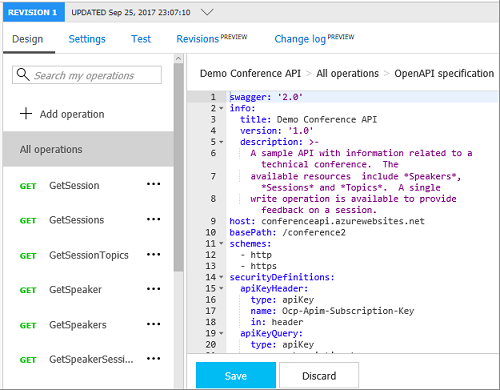
Update the swagger.
Press Save.
Caution
If you are editing a non-current revision of an API, you cannot change the following properties:
- Name
- Type
- Description
- Subscription required
- API version
- API version description
- Path
- Protocols
If your edits change any of the above properties of a non-current revision, the error message
Can't change property for non-current revision will be displayed.
Related content
- API import limitations
- Import an OpenAPI specification
- Import a SOAP API
- Import a SOAP API and convert it to REST
- Import an App Service API
- Import a Container App API
- Import a WebSocket API
- Import a GraphQL API
- Import a GraphQL schema and set up field resolvers
- Import an Azure Function App API
- Import an Azure Logic App API
- Import a Service Fabric service
- Import an Azure OpenAI API
- Import an OData API
- Import SAP OData metadata
- Import a gRPC API
- Edit an API

