Note
Access to this page requires authorization. You can try signing in or changing directories.
Access to this page requires authorization. You can try changing directories.
Starting with Windows 10, version 19H1, Windows supports a new enrollment experience for fingerprint. This change provides an intuitive experience that makes enrollment easier for users. Windows 10 provides this new experience regardless of device type or sensor.
The new experience consumes information about a sensor to provide enhanced instructions. This information must be provided by an OEM or IHV in the form of registry keys that can be written by the sensor driver.
Sensor information for enhanced instructions
Windows uses the fingerprint sensor information to identify whether to load specific graphical and textual instructions during the fingerprint enrollment experience. The information that manufacturers can provide is:
- The location of the sensor on the device.
- The shape of the sensor.
- Whether the sensor is also mapped to another button.
Windows may not consume all of the information provided in the first implementation.
Format of Sensor Information
Registry path
The information about a fingerprint sensor must be written to the following registry path by the sensor driver package:
HKEY_LOCAL_MACHINE\SYSTEM\CurrentControlSet\Services\WbioSrvc\Service Providers\Fingerprint\Sensor Layout\<Hardware ID for sensor>
Note
The Hardware ID must be scrubbed to remove any backslashes before it can be used as a registry key name. Any backslashes should be replaced with a single blank space.
Registry values
The actual sensor information will be written as REG_DWORDs to the path shown above. These registry values will be decimals that correspond to specific sensor characteristics. The names of the registry values that can be provided are the following:
- location
- shape
- powerbutton
- startbutton
The following values and their mappings are defined for these categories:
location
| Value | Mapping |
|---|---|
| 0 | Not Specified |
| 1 | Device front |
| 2 | Device back |
| 3 | Left side |
| 4 | Right side |
| 5 | Device Top |
| 6 | External Sensor |
| 7 | Dual screen right |
| 8 | Keyboard Top Row Right First Key |
| 9 | Keyboard Top Row Right Second Key |
| 10 | Keyboard Bottom Row Any Key |
| 11 | Keyboard Unspecified Key |
shape
| Value | Mapping |
|---|---|
| 0 | Not Specified |
| 1 | Square |
| 2 | Rectangle |
| 3 | Circle |
| 4 | Oval |
powerbutton
| Value | Mapping |
|---|---|
| 0 | No |
| 1 | Yes |
startbutton
| Value | Mapping |
|---|---|
| 0 | No |
| 1 | Yes |
Default Values
- Location: Not Specified (0)
- Shape: Not Specified (0)
- Power Button: No (0)
- Start Button: No (0)
Sample keyboard layouts
The following images illustrate the use of the registry values to models of keyboards.
Sensor on the Top Right Keyboard Power Button
OEM sets Location: 8 and PowerButton: 1
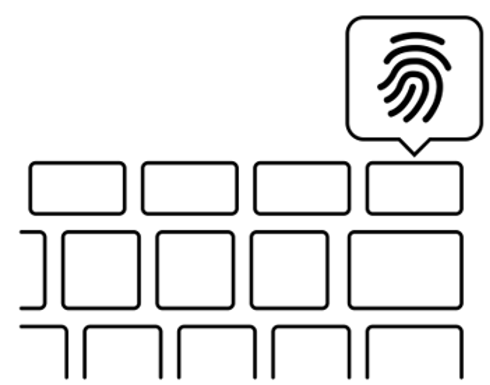
Sensor on the Second from the Right Keyboard Power Button
OEM sets Location: 9 and PowerButton: 1

Sensor on the Keyboard Bottom Row
OEM sets Location: 10

Sensor Generically Located on Keyboard
OEM sets Location: 11
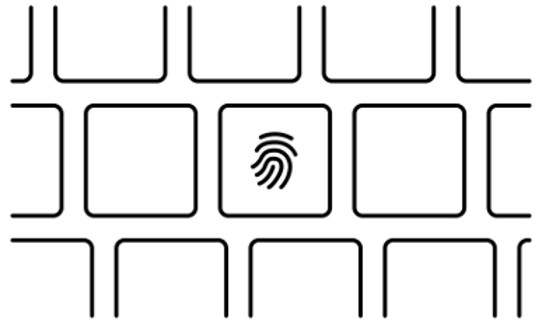
Example
The following registry settings describes a circular fingerprint sensor on the front of the device, which is neither a power button or home button:
[HKEY_LOCAL_MACHINE\SYSTEM\CurrentControlSet\Services\WbioSrvc\Service Providers\Fingerprint\Sensor Layout\USB VID_0000&PID_0000]
"location"=dword:00000001
"shape"=dword:00000003
"powerbutton"=dword:00000000
"startbutton"=dword:00000000